How do I create multiple subusers and share screens?
Sub-users in DS Templates
It is possible to create multiple sub-users within DS Templates. This may be relevant in, for example, the following scenarios:
- You have multiple screens and 1 person becomes responsible for 1 or more screens.
- You work with various user roles where not all users have the same rights. For example, not being allowed to publish on the screens, only getting access to specific modules, et cetera.
In short, it is possible to switch all functionalities on and off per user. In addition, it is possible to share templates, playlists and screens with sub-users or not.
This article explains:
- How to create a sub-user
- How to share displays/playlists/templates with sub-users
How to create sub-users and how it works
1. Go to My Account
2. Go to Subusers
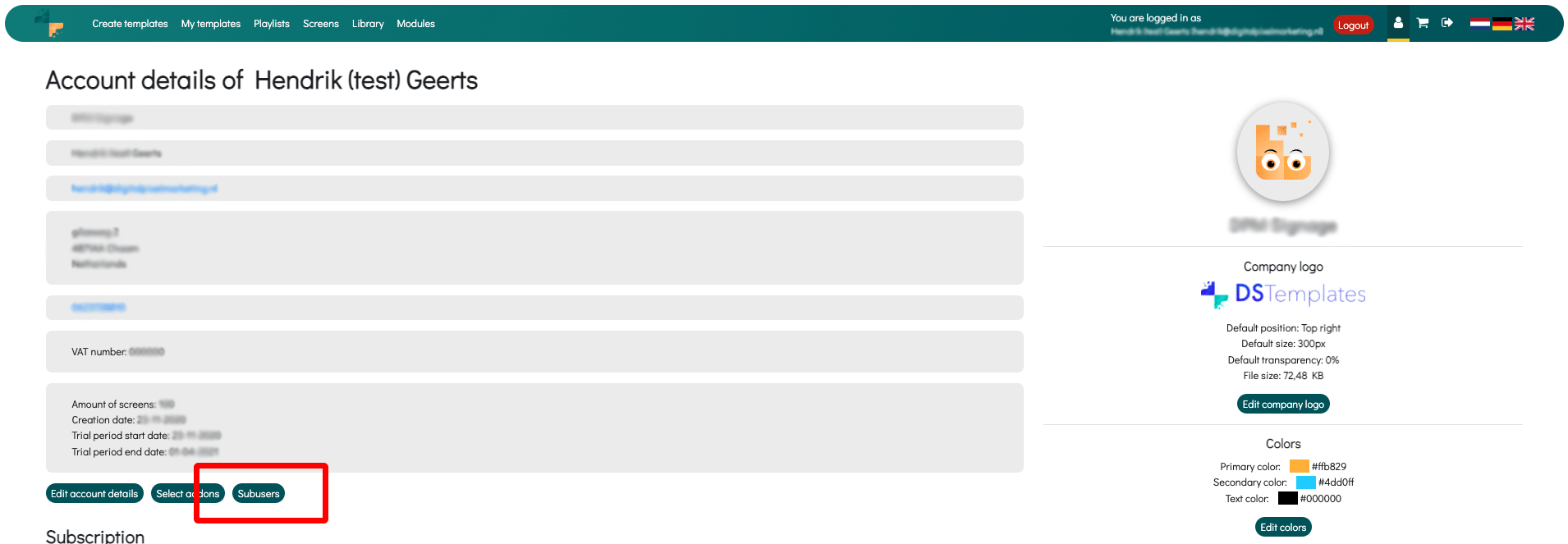
3. Click on Create Subuser
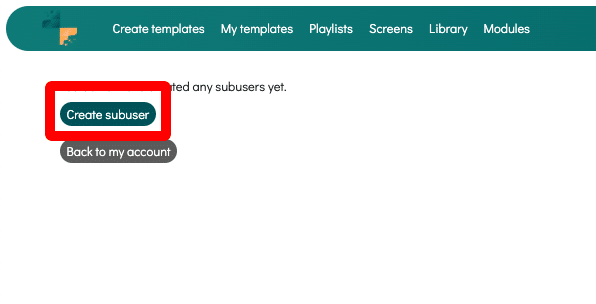
4. In this overview you fill in the correct information to create the sub-user. Then you can manage the general permissions. By default, all permissions are enabled. These permissions below ensure that the subuser has access to all monitors, playlists and monitors by default. For example, do you have 20 screens and do you want this subuser to access only 5 screens, 5 playlists and no templates from other users? In that case you deselect all permissions.
When all rights in this overview are deselected, the subuser cannot access anything by default. It is later possible to indicate per screen, playlist and/or template which sub-users may have access.
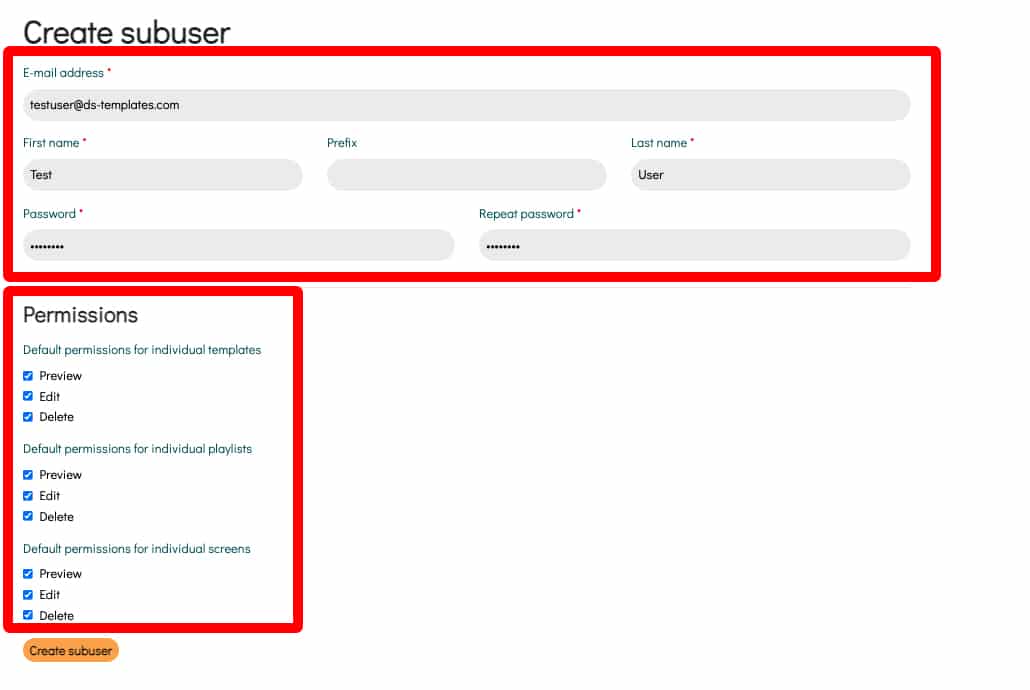
5. After creating the sub-user it is possible to assign further rights to this sub-user. This can be done by clicking the Lock icon in the overview of all sub-users.

6. In this overview you will find all functionalities within our platform. In this overview you can indicate per sub-user what he/she is or is not allowed to view. Think of categorizing certain templates, levels within the platform or the possibility to remove elements.
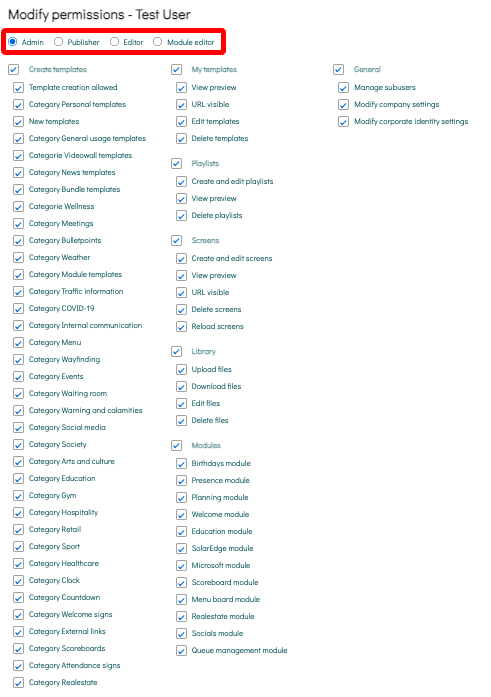
Standard roles have already been defined for this. Namely:
1. Admin role: Can adjust everything within the platform.
2. Publisher role: Can only create content and publish it on screens
3. Editor role: Can only create content but not publish it on screens
4. Module editor role: Only has access to the modules.
7. Did you set everything right? You are done and can then share the login details with the subuser. If you prefer not to send a combination of username and password, it is possible to have the subuser create a password himself. This can be done at: https://app.digitalsignage-templates.com/forgot-password.
It is also possible to log in with the subuser. This can be useful for providing support or checking settings.

How to share screens/playlist/templates with other users?
After creating a sub-user, it is important to share the correct screens/playlists. Below is an explanation of how you can share screens/playlists and templates with other users.
1. Go to screens and click on the icon below (share icon)
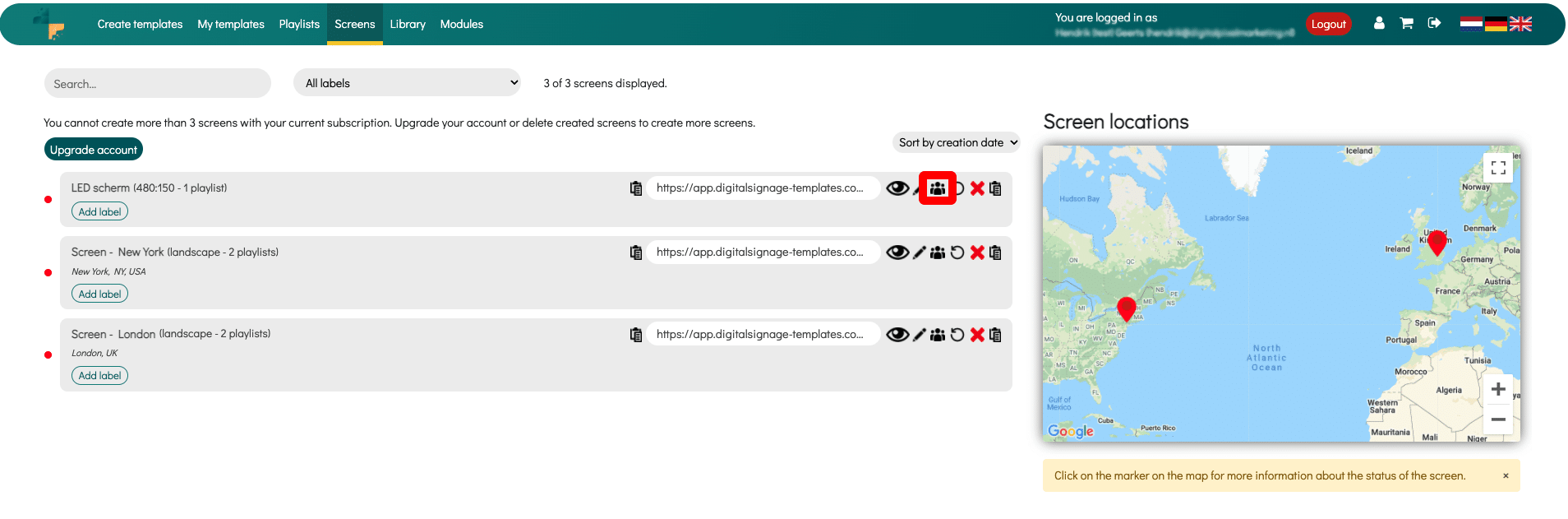
2. A popup will appear. In this pop-up all sub-users are visible. You can now share or not share these specific screens per sub-user. You do this by clicking on the sub-user and then switching the 3 permissions on or off at the bottom of the pop-up.
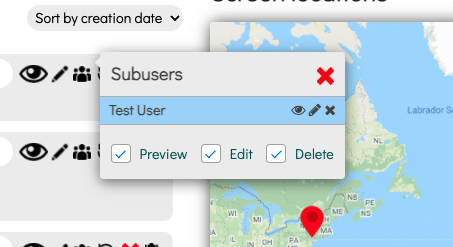
You can repeat this process on all levels (templates, playlists and screens). By consistently implementing this process, it is possible to entitle all sub-users to the correct templates, playlists and screens.